If you haven’t already heard, not too long ago Yoast released a Local SEO plugin for WordPress which works hand-in-hand with his WordPress SEO plugin.
This is relevant to anyone who is optimizing a website for local search with one or several locations. This post is focused on setting up the plugin and it’s options for maximum benefit towards local SEO.
Chances are you’ve heard that Schema.org is an option for website owners and SEOs to mark up data with. The problem with it is that there are a lot of items to specify where a single mistake will invalidate your data. This mistake could potentially cost you rankings and traffic! Yoast’s Local SEO plugin solves this problem by automatically doing the complicated structured markup on your behalf.
What You’ll Need
- A website running on WordPress
- WordPress SEO by Yoast available on WordPress.org – Free Download
- Local SEO Plugin, available for purchase for single, multiple, or unlimited sites
Install and Configure WordPress SEO by Yoast
Configuring this correctly is outside the scope of this article. There are several guides on getting your titles, meta, and indexing options setup correctly. Here is a good guide from Yoast himself – The Definitive Guide To Higher Rankings For WordPress Sites
Be sure to enable XML sitemap functionality, as it will be to your benefit for the configuration of the local SEO add-on.
Install and Configure Local SEO for WordPress Add-on
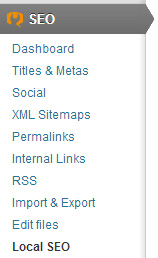
At this point you should have the WordPress SEO plugin configured properly with the Local SEO add-on enabled with your purchased license activated.
There are two parts to this guide: a setup for businesses with a single location and a setup for businesses with multiple locations.
Local SEO Plugin Setup for Single Location Businesses
Configuring WordPress Local SEO for a single location is a bit easier than configuring for multiple locations, however, there are some things that you will want to do in order to maximize your local SEO efforts.
Enter your Business N.A.P., Category, and Hours
Fill out all of your information on the Local SEO page of the plugin. Be sure to enter in your information that stays consistent with your standardized N.A.P. (name, address, and phone number) and other local citations. If you don’t know what that means, then you will need to learn more about Local SEO and how data consistency and mentions of your business information is a major ranking factor. Here are some good resources for that:
For the business type section, enter the category that best fits your business. The categories provided are a standard set available on the schema.org website for a local business. Enter the accurate operating hours for your business where a person could expect to do business with your store within that timeframe, and save your settings.
Display Your Business Information with Structured Data
As mentioned above, the benefit to using the Local SEO plugin is that it automatically outputs the complicated schema.org structured markup anywhere you want on your WordPress site. This section will go over a few strategies where you can maximize the plugin and efforts.
Local SEO Widgets
For a single location business, I have found that it is extremely helpful for both users and search engines to have your business information displayed on every single page. With a typical WordPress theme, a widget will do the trick. Find the WP SEO – Show Address widget and add it to a widget section where your theme will display it on every single page. Each theme will be different, but a good place for it would be either the footer or a global sidebar or even both, depending on the content level of your site.
Make sure you check “Show state” (for US businesses) and “Show phone number” so that the plugin outputs the HTML in proper schema markup that matches your N.A.P and local citations. It will be up to you to check “Show opening hours”. This can take up a lot of space so see how it affects the design and UI of your website. Save your settings in the widgets and take a look at the front end of your site. View the source of the element of the widget you just created and you will see proper schema format, specifying your business type, name, address, and phone number, error free. As Google, Yahoo, and Bing crawl your site, they will detect the use of structured data, helping them categorize your website more effectively.
Local SEO Shortcodes and PHP Functions
The widgets are great for displaying a small amount of information quickly and easily in multiple areas of your WordPress site, but they aren’t as effective for single pages. The Local SEO plugin provides shortcodes and PHP functions right out of the box, which give you more flexibility on the specific page level or the WordPress template level.
Since you only have one location, a shortcode will typically get the job done. Hop into the backend of WordPress and head on over to your contact page. There are a few elements that we are going to want to display for users and search engines at a minimum:
- Business (N.A.P) Name, Address, and Phone
- Opening Hours
- Map
It would be super ideal for your customers (and therefore, Google) to also have the following information on the contact page:
- Photos of the store front and/or inside
- Written directions from major areas or hot spots of your town or city
- A few sentences on what makes your business unique over the competition
- Links to social media
- A simple contact form to email the store directly
The Local SEO Plugin will be able to handle the Business N.A.P, hours, and map with a few simple shortcodes. The design of the page is up to you. I prefer to have the major business information, (NAP, hours, and map) directly above the fold in two columns, with the NAP and hours in one column and the map in the second column. Here are some sample shortcodes for the following:
Display NAP with Opening Hours
Mvestor Media
Email: hello@mvestormedia.com
| Monday | 9:00 AM - 5:00 PM |
| Tuesday | 9:00 AM - 5:00 PM |
| Wednesday | 9:00 AM - 5:00 PM |
| Thursday | 9:00 AM - 5:00 PM |
| Friday | 9:00 AM - 5:00 PM |
| Saturday | Closed |
| Sunday | Closed |
Display Map of Location with Route Planner
Route
Display Opening Hours Only
| Monday | 9:00 AM - 5:00 PM |
| Tuesday | 9:00 AM - 5:00 PM |
| Wednesday | 9:00 AM - 5:00 PM |
| Thursday | 9:00 AM - 5:00 PM |
| Friday | 9:00 AM - 5:00 PM |
| Saturday | Closed |
| Sunday | Closed |
You can customize the shortcodes with different attributes available in the PDF manual that comes with the purchase of the Local SEO plugin.
Geo XML Sitemap and KML
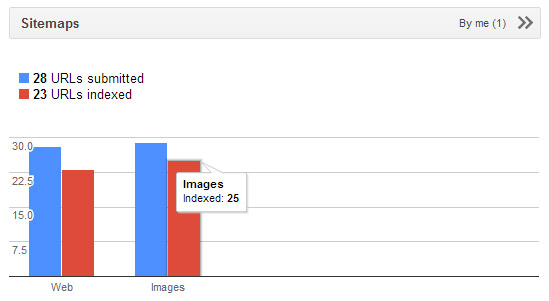
Part 2 of this post will be available shortly. This will cover cases for businesses with multiple locations.
Care to share your experience with Yoast’s Local SEO plugin? I hope this guide will help you achieve rankings and additional traffic! Please share your experience and any questions in the comments below!
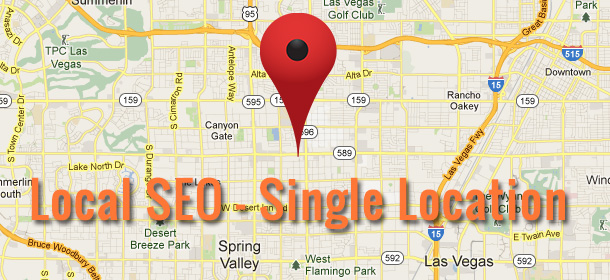
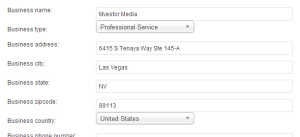
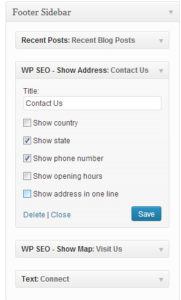
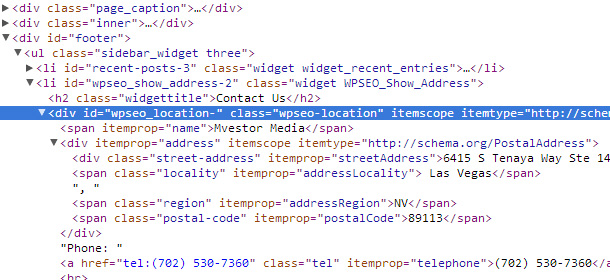
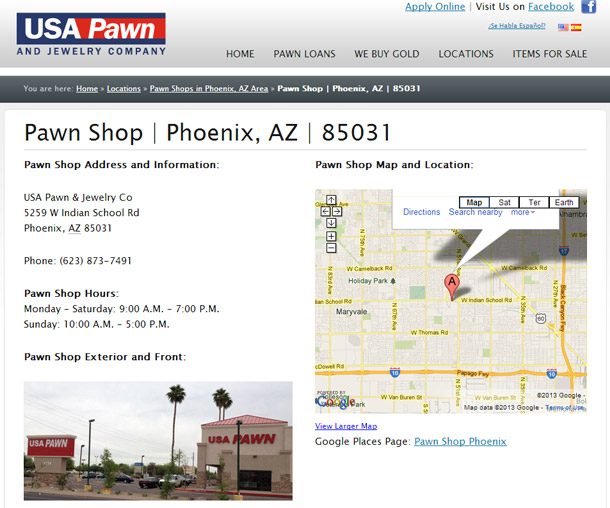

Yoast is an awesome plugin I use it for my local business and it’s awesome. I’m still surprised they’re offering it for free. Another SEO plugin that is a *must* is SEOPressor. Check out a review of it here http://seopressor5.net.
That’s great “Yoast is an awesome plugin I use it for my local business and it’s awesome” same case here…
so is part 2 available yet? besides using the Local SEO plugin, i do not see how to optimize my site for local rankings?
Thanks for commenting JB. Part is not available quite yet but will be shortly. The purpose of this guide is to setup Yoast Local for optimal performance that would go along with traditional local SEO, such as citation creation. Setting up Yoast Local is rather self explanatory but there are a lot of options available (widgets, shortcodes, etc) that have a lot of flexibility. Getting your NAP in schema format on all pages is beneficial for your local SEO, which is why I included that in this guide.
Very much looking forward to part 2 of this article. I’d love to hear your advice for local businesses who have only one physical location, yet service hundreds of suburbs within a broad geographical area. For example, if I’m a local plumbing business with just one head office but 10 trucks on the road servicing hundreds of suburbs, what are some strategies I could employ to dominate organic rankings for as many of those suburbs as possible? I hear Google is making some updates to their local algorithms that should benefit ‘mobile businesses’. Any advice on this?
Cheers,
Dave
Newcastle Australia.
Thanks for the article, Ian. I’m really interested in this plugin, but haven’t bought it yet. I have a question: when you embed a map on a page, can you control which items are included inside of the pin description?
For example, see the embedded map on http://www.usapawnandjewelry.com/locations/portland/or-97005/ . When you click on the pin it shows their name, address and phone number. The business name is a link (although it this example it goes to a 404 page). I want to do something similar, but I want the link to go to my Goolge+ page. Does this plugin give you that kind of control?
Hey Ryan – thanks for reading. The 404 is actually fixed in the most recent version of the plugin, however, in the case of USA Pawn and Jewelry, I get a javascript conflict so I had to downgrade until I can figure it out.
Anyways, there isn’t any direct control from the setting of the plugin which will let you know control where the URL goes. However, knowing Yoast, there might be a filter that you can use to edit the content for a particular location. If I find one, I’ll post back here.
After I submitted my comment above, I scrolled down to your footer and noticed you have a map embedded there. I notice that the business name is linked to your home page. You have to be entering this link somewhere in the dashboard, right? I mean, your link goes to the home page; USA Pawn’s link goes to a deeper level page. Can’t you just set that link to the Google+ page, or if you do that does it mess up the auto generated link in other places?
I agree that hooking into a filter would be a next best option!
Well, in Version 1.0 of the plugin, for some reason, the link would contain the WP home url and add /undefined. I noticed this myself and just created a 301 to the home page. This has been fixed in recent versions.
USA Pawn is still running on 1.0 which is why it’s linking to to the “/undefined” that you are seeing.
Ah gotcha. That makes sense. Thanks for your help. If you find a filter, let me know.
When someone writes an paragraph he/she keeps the thought of a user in his/her brain that how a user can be aware of it. Therefore that’s why this article is outstanding. Thanks!
Ian, Can you give an example or explanation of how best to use the new “local categories” which are included in the local seo section? It seems like they could be usefull, but I have found nothing explaining how to use them. Thanks
Hey Scott-
I have seen a few cases of where you can use them to separate locations into certain physical areas. In the pawn shop example above, you can assign locations to specific geographic “categories”, for example – Portland, Phoenix, etc. You could also categorize them based on a broad set of products or services.
Hi,
GEO stie map gives me 404 error. How can I fix it?
Rehana-
Make sure you have both the Local SEO and WordPress SEO plugins up to date. The new versions solved a bug fix that resulted in a 404 for XML sitemaps
I just installed local plugin with multiple locations. The citation is not exactly as i want. It’s The Company name I’m having an issue with. Any multiple location suggestions to get citation right?